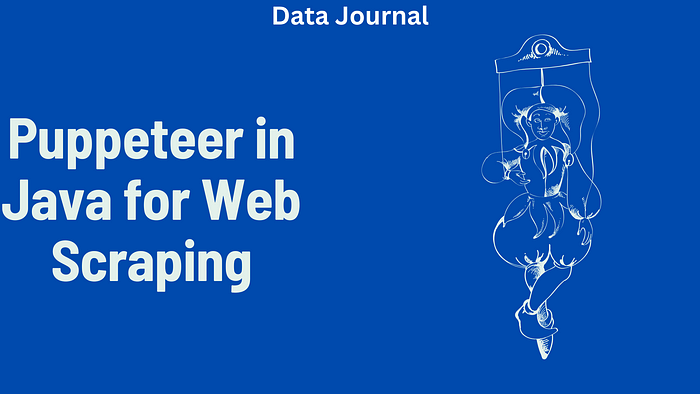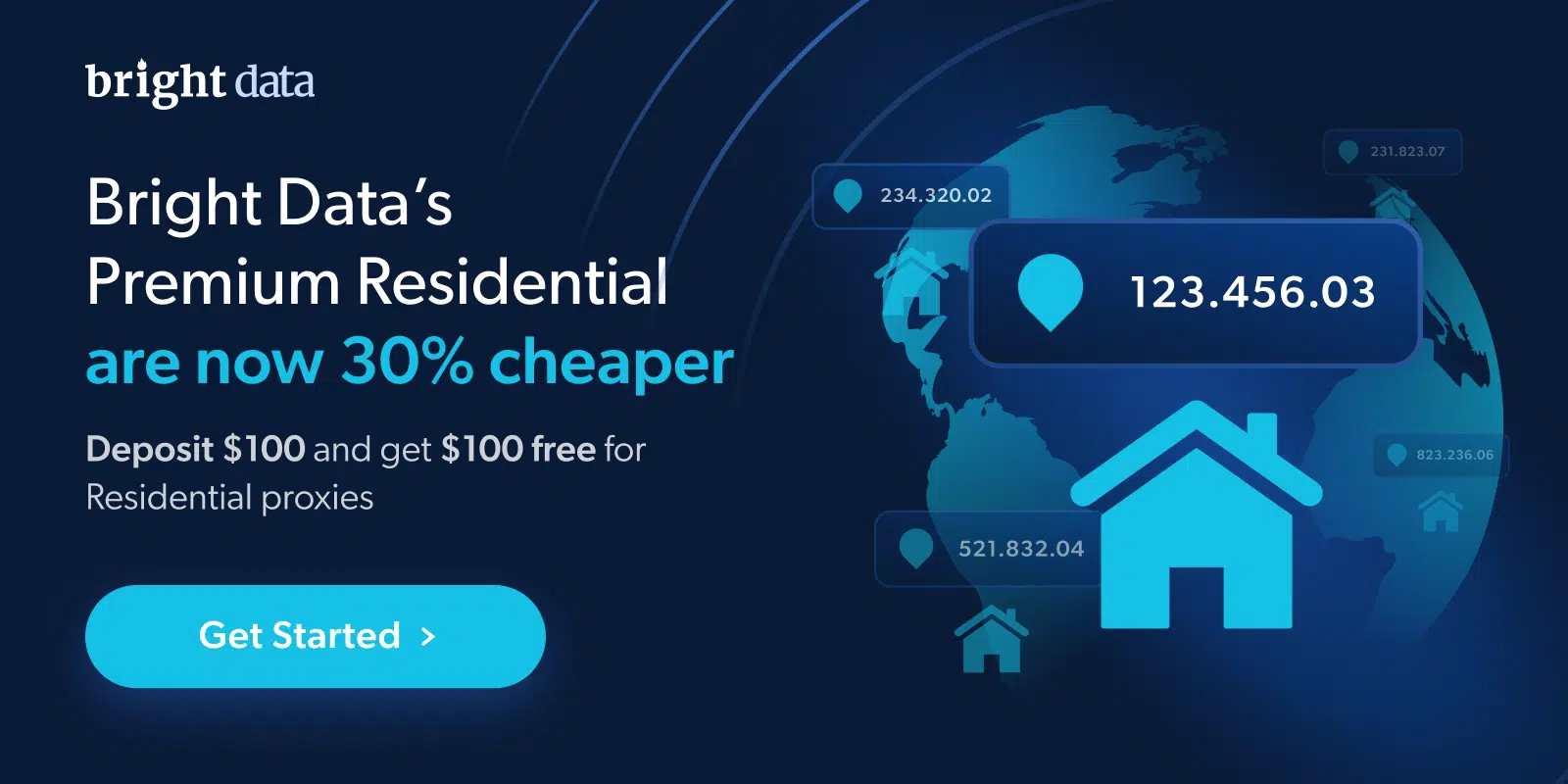Puppeteer in Java for Web Scraping
In this article, I’ll show you how to set up and use Puppeteer for web scraping in Java. I’ll also share some helpful tips to make your scraping process smoother and more efficient. Let’s dive right in!
What is Puppeteer?
Puppeteer is a Node.js library that provides a high-level API to control headless Chrome or Chromium browsers using the Chrome DevTools Protocol. Headless means that the browser operates without a graphical user interface (GUI), making it faster and more efficient for automated tasks. Puppeteer allows developers to automate browser actions such as page navigation, form submissions, screen captures, and even web scraping.
Though Puppeteer is designed for Node.js, you can also use it in Java with the help of Jvppeteer, a Java wrapper for Puppeteer. Jvppeteer lets you interact with headless browsers in Java, providing similar capabilities to Puppeteer in the Java ecosystem.
Before you proceed, I encourage you to read my article about the best Java web scraping libraries.
Why Use Puppeteer for Web Scraping?
There are several reasons why Puppeteer is a good choice for web scraping:
- JavaScript Rendering: Many modern websites rely heavily on JavaScript to load content dynamically. Puppeteer allows you to execute JavaScript within the browser and retrieve data that might not be available in the initial HTML.
- Page Interaction: Puppeteer enables you to interact with web pages, click buttons, fill forms, and perform other actions that simulate real user behavior.
- Screenshots and PDFs: Puppeteer can take screenshots and generate PDFs of web pages, which is useful for archiving or capturing visual content.
- Headless Browser: Since Puppeteer uses a headless browser by default, it runs without a graphical interface, making it faster and less resource-intensive.
Setting Up Jvppeteer for Web Scraping in Java
Since Puppeteer is not natively available in Java, you’ll need to use Jvppeteer, a Java wrapper for Puppeteer. Follow these steps to set up Jvppeteer for web scraping:
Step 1: Install Jvppeteer Dependency
The first step is to add the Jvppeteer dependency to your Java project. If you’re using Maven, add the following snippet to the pom.xml file:
<dependency>
<groupId>io.github.fanyong920</groupId>
<artifactId>jvppeteer</artifactId>
<version>3.3.2</version>
</dependency>
Ensure that you’re using the latest version of Jvppeteer by checking the official GitHub repository.
Step 2: Create a Java Project
Next, create a Java project using your preferred IDE. In this tutorial, we will use Visual Studio Code, but you can use any Java IDE such as IntelliJ IDEA or Eclipse. Make sure to configure your IDE to use JDK 11 or newer, as this is required by Jvppeteer.
Step 3: Write Your Web Scraper
Now, let’s write a simple web scraper using Jvppeteer. The following Java code demonstrates how to launch a headless Chrome browser, navigate to a target webpage, and retrieve the HTML content:
package com.example;
import com.ruiyun.jvppeteer.api.core.Browser;
import com.ruiyun.jvppeteer.api.core.Page;
import com.ruiyun.jvppeteer.cdp.core.Puppeteer;
import com.ruiyun.jvppeteer.cdp.entities.LaunchOptions;
public class Main {
public static void main(String[] args) {
System.out.println("Launching browser…");
// Initialize launch options
LaunchOptions launchOptions = LaunchOptions.builder()
.headless(true) // Run in headless mode
.build();
try (Browser cdpBrowser = Puppeteer.launch(launchOptions)) {
// Open a new page
Page page = cdpBrowser.newPage();
// Navigate to the target URL
page.goTo("https://www.example.com");
// Retrieve the page's HTML content
String pageContent = page.content();
System.out.println(pageContent);
} catch (Exception e) {
e.printStackTrace();
}
}
}
Step 4: Parse Data from the Page
Now that you’ve scraped the HTML content of the page, you can parse it to extract the data you need. In this tutorial, we will use JSoup, a Java library for HTML parsing, to extract the required data.
Add JSoup to your pom.xml file:
<dependency>
<groupId>org.jsoup</groupId>
<artifactId>jsoup</artifactId>
<version>1.18.3</version>
</dependency>
Next, modify your Main.java file to parse the HTML content and extract product names, prices, and image URLs:
import org.jsoup.Jsoup;
import org.jsoup.nodes.Document;
import org.jsoup.nodes.Element;
import org.jsoup.select.Elements;
public class Main {
public static void main(String[] args) {
// Launch Puppeteer browser and scrape the HTML content (same as before)
String pageContent = …; // Assuming pageContent is obtained from Puppeteer
// Parse HTML using JSoup
Document document = Jsoup.parse(pageContent);
Elements products = document.select(".product"); // Select product elements
// Extract data
for (Element product : products) {
String name = product.select(".product-name").text();
String price = product.select(".product-price").text();
String image = product.select(".product-image").attr("src");
System.out.println("Product Name: " name);
System.out.println("Price: " price);
System.out.println("Image URL: " image);
System.out.println(" - - - - - - - - - - - ");
}
}
}
Step 5: Export Data to a CSV File
Once you’ve scraped and parsed the data, you may want to export it to a CSV file for easy analysis. Use Java’s built-in FileWriter class to save the data to a CSV file.
Here’s how you can modify your code to export the data to a CSV file:
import java.io.FileWriter;
import java.io.IOException;
import java.util.ArrayList;
import java.util.List;
public class Main {
private static List<String[]> productData = new ArrayList<>();
public static void main(String[] args) {
// Scrape and parse data (same as before)
// Store the product details
productData.add(new String[]{name, price, image});
// Export data to CSV
exportDataToCsv("products.csv");
}
private static void exportDataToCsv(String filePath) {
try (FileWriter writer = new FileWriter(filePath)) {
writer.append("Product Name,Price,Image URLn");
// Write data rows
for (String[] row : productData) {
writer.append(String.join(",", row));
writer.append("n");
}
System.out.println("Data saved to " filePath);
} catch (IOException e) {
e.printStackTrace();
}
}
}
Step 6: Handle Dynamic Content and Infinite Scrolling
Many modern websites use infinite scrolling to load content dynamically as you scroll down the page. To scrape such pages, you need to simulate scrolling to the bottom of the page to load all content.
The following code demonstrates how to handle infinite scrolling with Puppeteer in Java:
long lastHeight = ((Number) page.evaluate("() => document.body.scrollHeight")).longValue();
while (true) {
// Scroll down
page.evaluate("window.scrollTo(0, document.body.scrollHeight)");
// Wait for new content to load
Thread.sleep(3000);
// Get new scroll height
long newHeight = ((Number) page.evaluate("() => document.body.scrollHeight")).longValue();
if (newHeight == lastHeight) {
break; // Stop scrolling if there is no more new content
}
lastHeight = newHeight;
}
Step 7: Take Screenshots
Sometimes, you should capture screenshots of web pages during scraping. Puppeteer allows you to capture screenshots in various ways:
- Full Page Screenshot: Captures the entire page, including the parts that require scrolling.
- Visible Area Screenshot: Captures only the visible part of the web page.
- Element Screenshot: Captures a specific HTML element.
Here’s how you can capture a full-page screenshot using Puppeteer:
ScreenshotOptions screenshotOptions = new ScreenshotOptions();
screenshotOptions.setPath("full_page.png");
screenshotOptions.setOmitBackground(true);
screenshotOptions.setFullPage(true);
page.screenshot(screenshotOptions);
Step 8: Avoid Getting Blocked
One of the common challenges when scraping websites is getting blocked. Many websites use anti-bot measures to detect and block scrapers. To avoid getting blocked:
- Use Proxies: Rotating proxies can help hide your real IP address.
- Set User Agents: Set a custom User-Agent header to mimic a real browser.
- Use Bright Data API: Bright Data offers an API that bypasses anti-bot restrictions and allows you to scrape without limitations.
Here’s an example of using Bright Data to bypass the AntiBot challenge:
String apiUrl = "https://api.brightdata.com/v1/?apikey=&url=https%3A%2F%2Fwww.scrapingcourse.com%2Fantibot-challenge&js_render=true&premium_proxy=true";
String response = Request.get(apiUrl)
.execute().returnContent().asString();
System.out.println(response);
Conclusion
Puppeteer in Java is a powerful tool for web scraping, especially when combined with Jvppeteer. Whether you need to scrape static data or handle dynamic content, Puppeteer provides a flexible and efficient solution. By following the steps in this guide, you can create a fully functional web scraper, handle infinite scrolling, take screenshots, and avoid getting blocked while scraping.