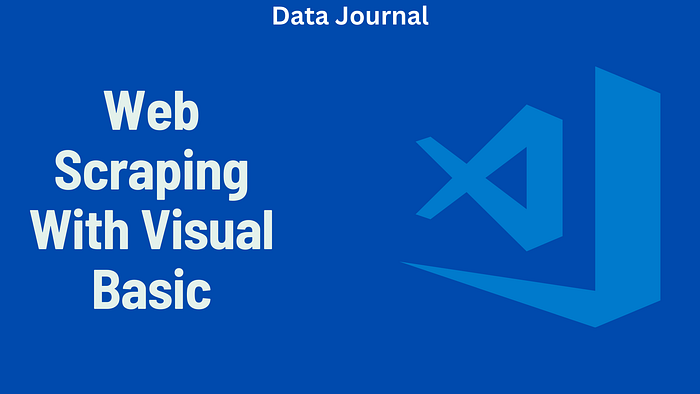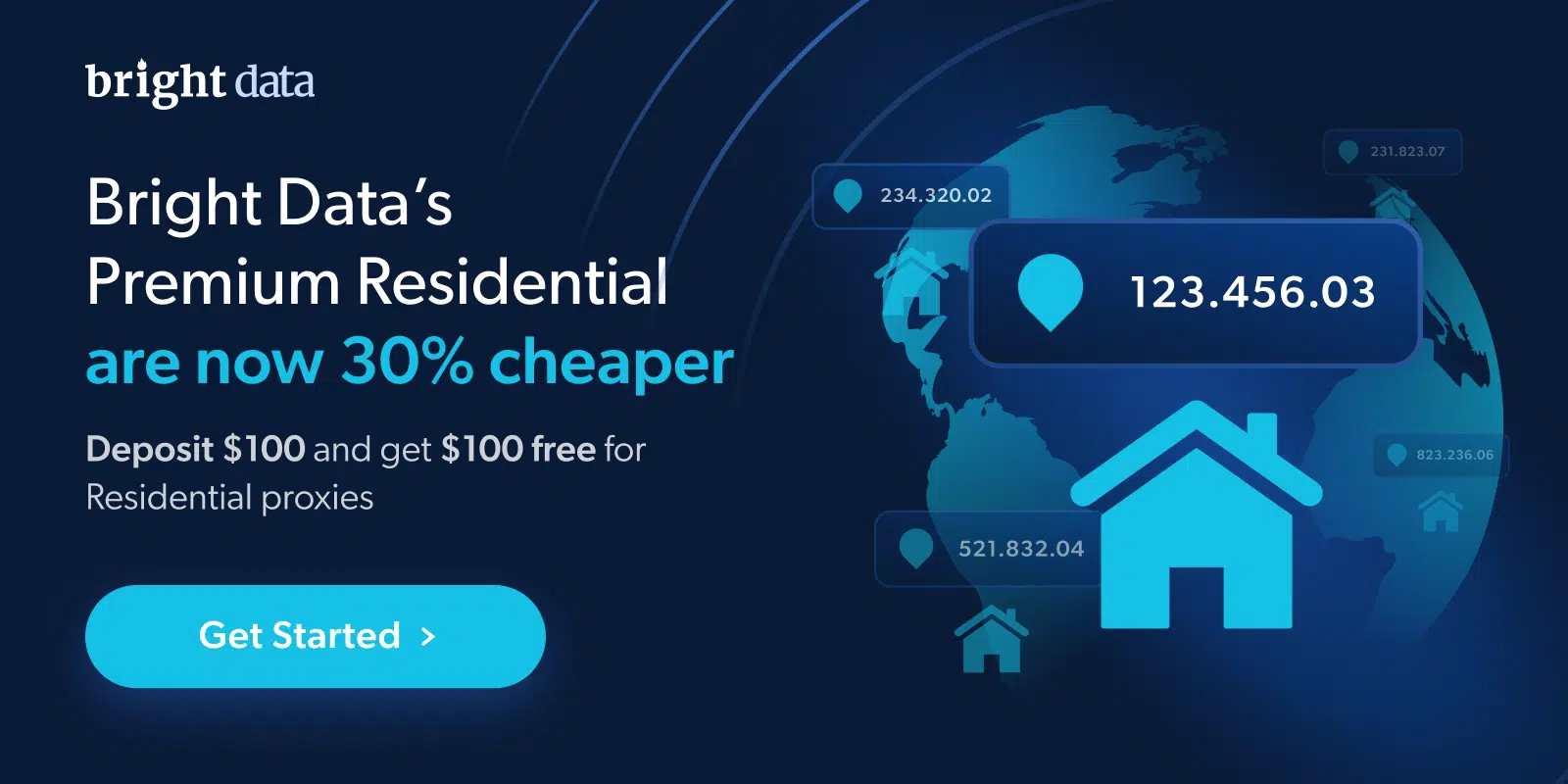How to Set Up Proxy on Screaming Frog 2025
In this guide, I’ll walk you through how I set up a proxy in Screaming Frog. It’s easy, and I’ll explain everything step by step — no tech skills needed. Let’s dive in!
What Is Screaming Frog?
Screaming Frog is desktop software for crawling websites. It is available for Windows, macOS, and Linux. It can scan web pages for links, meta descriptions, headings, images, redirects, broken links, and more.
Many digital marketing and SEO people use Screaming Frog to find website issues. For example, check if a website has duplicate content, missing tags, or slow-loading pages.
The free version lets you crawl up to 500 URLs. If you need to crawl more, you can get the paid version. Screaming Frog is easy to use. You enter a website URL, and it starts crawling and collecting data.
But if you crawl many websites often, you might get blocked. That’s where proxies come in.
Why Use a Proxy in Screaming Frog?
Websites may block or limit your access when you send too many requests from the same IP address. This is common when using tools like Screaming Frog for web scraping or deep audits.
A proxy can help avoid this issue. It does two things:
- It hides your IP address.
- It makes it look like the requests come from another location or device.
Some benefits of using a proxy include:
- Avoiding blocks and CAPTCHAs.
- Accessing region-locked content.
- Making your crawling look more natural.
Step-by-Step: How to Set Up Proxy in Screaming Frog
Screaming Frog makes it easy to add a proxy. You just need to enter the proxy address and port in the settings. Follow the steps below:
Step 1: Open Screaming Frog SEO Spider
First, make sure you have Screaming Frog installed. Open the application on your computer.
If you don’t have it yet, you can download it from the official Screaming Frog website and install it like any other program.
Step 2: Go to Proxy Settings
Now open the proxy settings:
- On Windows or Linux: Click on File > Settings > Proxy.
- On macOS: Click Screaming Frog SEO Spider > Settings > Proxy.
This will open the proxy configuration window.
Step 3: Enable Proxy Server
In the new window, you will see a checkbox labeled “Use Proxy Server.” Tick this box.
Now you will see fields where you can enter:
- Proxy address (IP or hostname)
- Port number
Step 4: Enter Proxy Details
Let’s say you are using a free proxy. You can find one from sites like “Free Proxy List” or similar websites. For example:
- Address: 18.188.127.31
- Port: 3128
Enter these details in the fields. Then click OK to save.
Note: Free proxies may stop working anytime. If a proxy doesn’t work, just get a new one and update the details.
Step 5: Restart Screaming Frog
You must restart Screaming Frog for the proxy to take effect. Close the app and reopen it.
Now, your crawler is using the proxy you added.
Using Premium Proxies with Authentication
Many people prefer paid or premium proxies. They are more stable, faster, and more secure. These proxies often require a username and password for access.
To use such proxies, follow the same steps as above. Then:
- In the Proxy Settings window, tick “Use Proxy Credentials.”
- Enter your username and password in the fields.
- Click OK to save and then restart Screaming Frog.
Why Free Proxies May Not Work Well
Free proxies are attractive because they are free. But they often have problems. Here are a few:
- They are slow.
- They go offline often.
- Many people use the same IP, which leads to bans.
If you’re serious about SEO or web scraping, it’s better to use a paid proxy service. You’ll get more reliability and better performance.
Rotating Proxies: What You Should Know
Let’s say you are crawling a very large site. Even with a proxy, you might get blocked if all requests come from the same IP.
That’s where rotating proxies come in.
A rotating proxy changes your IP address automatically. This makes your crawler look like many different users, reducing the chance of getting blocked.
Sadly, Screaming Frog does not support rotating multiple proxies by itself. But there is a solution.
Use a Proxy Provider That Offers Auto-Rotation
Some proxy services rotate IP addresses for you. You only need to connect to one proxy endpoint. The service handles the rest.
For example, Bright Data offers rotating residential proxies, so you don’t have to worry about manually switching IPs.
Using Bright Data with Screaming Frog
Bright Data is one of the top proxy providers in the world. It offers:
- Over 150 million IPs from real devices.
- Locations in 195 countries.
- Automatic IP rotation.
- Fast speeds and low downtime.
It works well with Screaming Frog, even though the app only accepts one proxy input. Bright Data handles the rotation on its end, so you don’t have to.
How to Set Up Bright Data in Screaming Frog
Create an account on the Bright Data website.
Go to the Proxy Manager in your dashboard.
Generate a residential proxy. Bright Data will give you the following:
- Address: brd.superproxy.io
- Port: 33335
- Username: (your Bright Data username)
- Password: (your Bright Data password)
In Screaming Frog:
- Open Settings > Proxy
- Tick “Use Proxy Server”
- Enter the address and port
- Tick “Use Proxy Credentials”
- Enter your username and password
- Click OK and restart the app
Features to Look for in a Good Proxy Provider
When choosing a proxy service, consider the following:
- Residential IPs: These are harder to block than datacenter IPs.
- Auto-rotation: Makes crawling easier.
- Global locations: Helps with geo-targeted audits.
- High uptime: Ensures smooth performance.
- Support: For help when needed.
Tips to Avoid Blocks While Using Proxies
Even with a proxy, some websites can still block you. Here are a few tips:
- Slow down crawl speed: In Screaming Frog, go to Configuration > Speed and reduce the number of threads.
- Respect robots.txt: Always check if crawling is allowed.
- Use user-agent rotation: Some websites block based on user-agent strings.
- Avoid crawling during peak hours: Some sites may have higher protections during busy times.
What If the Proxy Fails?
Sometimes your proxy won’t work. Here’s what to do:
- Check if the proxy is online. You can use online tools to test.
- Try another proxy. If one doesn’t work, change it.
- Contact the proxy provider. They might help you troubleshoot.
- Make sure credentials are correct. Wrong usernames or passwords will block access.
Common Proxy Errors in Screaming Frog
When using proxies, you might face these errors:
- 403 Forbidden: Your IP is blocked.
- 407 Proxy Authentication Required: Your credentials are missing or wrong.
- Timeout errors: Proxy server is down or too slow.
Conclusion
Using a proxy with Screaming Frog makes your crawling safer and more efficient. It helps avoid blocks, bypass location restrictions, and scrape more data.
While free proxies can work for quick tests, they are not reliable for real projects. A service like Bright Data provides rotating residential proxies, making your job easier.
Enter the Bright Data proxy (or any other provider you choose) into Screaming Frog’s settings, and you’re ready!